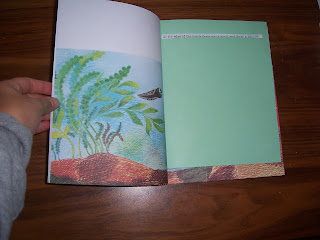important: effective use, therefore TRAINING USABILITY
giant touch screen, longing for touch and finger grease, can write with anything, head, elbow, finger
drivers come with the board, Teqsmart, program for SMART NOTEBOOK
Lessons are now digital, any accessibility adjustments can be done at any moment
translation, text to speech, writing can be converted into text, keyboard can be used and text dragged into screen, apparently... you can do anything with this thing
we need context, we need to learn to use effectively
all contact makes mark on board, one tool at a time, board is really strong... Joe punched it
boards will get larger and larger and become the chalk board, right now about $4000 per classroom for everything needed: screen, projector, programs
TURN IT ON so it is ready for action at any point in the day
can go back to previous pages, can use controller for class response , can program identities ie. for pre-assessment , teacher can get pie graph on response to group question
increased attendance in studied high schools which began using SMART BOARD