Monday, December 1, 2008
class december 1
"off the wall"
why use it for people with disabilities?
-not too much fine motor necessary, can be used with eye gaze and blinking
-varying speeds to access letters by left or right arrow
-letter prediction capabilities are simple and user friendly
-free
-online
-research and experimental from the UK
M. Bosch
big issues of assistive tech is assessment
also implementation
article:
outline for a formal plan
everyone has a role, including paraprofessional, teacher, and specialist
we can get the tech but getting it into the classroom and used properly is the issue
implementation!!!
U of kentucky has major grants in assistive tech
NATRI grant
examined factors
-status of AT and the role it provides
-policies and procedures
-IEP decision making\
-integrating AT in environment
-affects of AT on academic, social, and functional performance
-training and tech
-extent to which IHEs are developing AT knowledge and skills
quality indicators: the assistive tech consideration process and results are documented in IEP
planning is more important: technology planner
read article
match assistive tech to student, what do they need to accomplish the goal
-task analysis
-try it out
-identify the point of contact
-assigning responsibility of AT tasks
-specifying training
-connecting AT to IEP goals
-monitoring and evaluating use
PRE strategy:
physical space of the room
routines of the students
equipment functioning
assistive technology needs research
communication with family and teachers: training
final present on the 15th
post
put in a form to give to the teacher
chris will deliver
usable form for the teacher
Monday, November 24, 2008
Kurzweil3000 tutorial
clsoe dialog box,
toolbars:
minimized by clicking colored thing
study skills, math, reading, writing toolbars
to scan in , place doc on scanner, click scan
"this document has been successfully scanned"
doc preparation toolbar: tools menu, customize menu, apply toolbar set,doc prep, read text, zone edit to change zone read my program, underline text can be changed, spell check,
zone edit and edit text
left to right edit is best, read, check zone, edit text to be sure recognition of scanned doc
zone editor, highlighted text show that words are recognized by program, primary text it yellow, secondary blue, graphic green
to activate a zone for editing, click it, adjust zone, drag to create boundary
pay attention to columns and how they are read
right click for menu
adding a new zone:
right click not in a zone, click add zone, click drag to create new zone, new zone will be read last, therefore change the # for reading order, double click item to change order,
Thursday, November 20, 2008
E-Book assignment
1. Download the 30-day trial that was found in Focus on Technology #10 (November 10, 2008). (You can also find this in Course Materials on BB, Software Applications.)
2. Go to Pages 114-115 in your textbook and Pages 132-136. Review these pages and write a 1-2 page assessment of Classroom Suite from your point of view, using the questions found on Figure 5-1 (page 114-115) as a guide.
guided software evaluation pg 115 fig. 5-1 (to determine appropriateness...quickly)
purpose of computer?
-alt. means to complete work participation, knowledge demonstration?
-teaching basic concepts and academic skills?
-providing practice with basic concepts or academic skills?
-finding info or research?
-play, leisure, exploration?
-self-expression,making choices?
-practicing basic concepts?
-encourage emergent literacy
-other___________________
What is the content of the program?
-does it match the purpose of computer?
-does it match student interest?
Matching student needs
young and non readers benefit from speech output
students with attention difficulties may benefit from basic, non distracting program
uncluttered screens for perception difficulties
speech output for visual impairment
children with physical and cog impairments may not need response or interaction
Flexibility
-can the visual display be customized?
-can sound or music be turned off?
-can levels be selected or modified?
-can content be selected?
-can speech or reaction time be modified?
pg 132-136
Authoring software in special education
-creates opportunities for students who need a computer and those who do not but can become engaged with a computer
-can potentially support success with the general curriculum when set up correctly
Classroom Suite uses intellipics, intellimathics, intellitalk to create a variety of activities with customization to specific students or student
Classroom Suite
WOW! this program is amazing
you can connect with your boardmaker library and the huge collection of images and info the program supplies. so far, it seems like you can do anything
good amount of categories and great illustrations, can also import your own which opens tuns of very specific possibilities
the templates cover the basic needs of a teacher in a rush but give an outlet for some really meaningful and relevant content
in the make it move program, I did not like that there were no clues given and the pictures would have to be something students were previously familiar with, even I could not get the "make it fly away" command correct with foru tries, I just wanted a clue...
I guess these are things could can change about your specific program which you create
counting activity is fun, but during quiz, i think it could have been better
I think there is a lot to learn in order to really utilize the potential of the program, they give you many options but as any technology, it is on the teacher to become proficient users and make the most opportunity for the students.
In terms of creating an ebook, you would have to scan all pages then either retype the text if you want the automatic voice or just leave it as is. You could also scan the picture and block out the words to create a simpler story line with the same book to differentiate instruction
i am thinking, though, couldn't we be using powerpoint for the same thing, if our budget doesn't allow for intellitools?
also, I am wondering about copyright issues, is it legal to digitize a book?
Pt 2 Go to the CAST website listed and take a look at the examples of eBooks that they have available for use. Think about the questions on Figure 5-1 (page 114-115) and assess these UDL books from your perspective. Provide 1-2 page analysis. (You will also find this website on BB, Course Materials, Software Applications as well.)
CAST examples for review
Tell tale heart
automated voice is distracting but adds to the creepiness of the story. The automaticity of it places the wrong emphasis on many syllables.
highlight and click was simple for me, but I could see this posing a challenge for someone with difficulties in fine motor. the reader could also click on the yellow highlight text tool for a simpler task of just clicking where the speech should begin, but better option for those who the previous description doesn't work. the paper and pencil symbols highlighted literature techniques like alliteration, similes, and personification.
the specifically colored highlighter option was tricky to figure out, and the purpoe, I do not know. I guess the individual can select the easiest background fro him or her to read.
By highlighting and double clicking a word, the program connects with a search engine to find the definition. this feature is handy for sure but it seems that only a small population would utilize this feature
the spanish translation tool has a lot of potential as well. i was disappointed to see that you cannot hear the spanish translation, only see it. So this feature will be useful for second language acquisition of either spanish or english for students with strong reading skills.
stop and think predictions were good, the student can move on without them. But the coaches were cute, but i couldn't get them to work properly, the auto text kept going
lower level book has the option of choosing high, moderate, or low support
high support: did not seem like enough support, highlight and click tool needed to begin auto reading and it just kept reading through all of the options of predictions, coaches..etc
low support: seemed the same to me as high support
from the CAST website:
* Leveled supports for reading strategies and author's craft
* Context-specific multimedia glossary
* Enrichment activities
* Multimedia resources for background information
* Texthelp Toolbar for text-to-speech, highlight and gather, dictionary and encyclopedia links, and translations between English and Spanish
Monday, November 17, 2008
Class November 17, 2008
save as show vs presentation to decrease the file size to post or email...
Jade used the first page to ID buttons and purposes-good idea, i could have used this
shannon's audio did not work either, talk to her about fixing, maybe then it worked but she had wav files
i could hear my audio super quiet on media player but still not through pp
sara did roll over language, for a student who is an energetic mouse user, a limit to the number of rollovers would be helpful, like just one. Sara displayed that in rolling over a bunch the language overlaps and loses significance. It can be more trouble than it is worth.
need a strong ground in curriculum, figure your what you want first, then accommodate that through your presentation
powerpoint is old, movement to WEB 2.0
smart board is fueled by smart notebook
technology is moving forward but the $$$ isn't going with it
Friday, November 14, 2008
Carol Goossens lecture

about the speaker
Carol Goossens’
Hi, I am a speech-language pathologist and special educator currently working as a consultant at the Henry Viscardi School in Albertson, New York. For the past 15 years I have worked as a consultant to several agencies in the New York City area (United Cerebral Palsy of New York City, New York City Schools, Herbert G Birch Services and The Shield Institute) and as a result have had the good fortune of working with a broad spectrum of children with special needs (children with developmental delays, multiple handicaps, cerebral palsy, autism spectrum disorders, English as a second language). I’m especially interested in the area of Augmentative and Alternative Communication and love the challenge of working with children with Complex Communication Needs. In my spare time? you ask … I enjoy making large puppets and creating art quilts that incorporate New York City graffiti (yes, I did say graffiti). Ask me about my cat’s VOCA.
taken from http://www.ncds.org/GI/ireland/bio.aspx?ID=31 on November 15, 2008
Sapphire: 10 years old 3rd grader, very motivated and eager to please
she would be a challenge because she is in a wheelchair and from clip, she displayed a lot of spastic movements
sever ballistic movement patterns-she is not able control body, always in motion
lets get into negative speech, shall we?
-cannot walk
-cannot talk
-cannot feed herself
-cannot turn book pages
-cannot write with a pencil
technology can possibly the necessity
it isn't solely about the technology, match tech with needs of indivdual
all about teamwork
lots of team support
communicates often with nonverbal head shape and yes eye-gaze, differentiated groans, used eye gaze to communicate
non-electronic communication pages
access to her communication pages? used head-pointer early on,
ACCESS: Headpointer
head pointer advantages:
-easy to make
-only means to independently access comm device
-easy to point or mark manipulatives
head pointer disadvantages
-potentially hazardous with poking other students
ergonomics, straining on her neck, fatiguing
-limited functional range
-this particular model was not stable
possible improvements? custom leather housing fro stability, angles tip to improve ease of use
a collection of techniques is usually necessary to really make headway
current access:electronic switches
using head switch and scanning selection technique to access vocabulary
highlighted vocab one by one, child hits switch to select
advantages:
-less fatiguing
disadvantages:
-slow
-requires a lot of practice to gain reliability
Diagnosis:
CP, quadraparesis with severe ballistic movement patters
functional implications of movement patterns:
impact: -task of feeding keeping hands away from food -safety to self, scratching accidentally -safety to others, involuntary harm -ability to reliably access the curriculum
potential solution:
-upper and lower extremity stabilization in order to access curriculum
?tuck arms beneath her chest harness
problems:arms slipped out of harness, worries of poor posture
potential: custom made upper extremity stabilizer
collaboration amongst multiple experts to try out different apparatus
confusion with stabilizer or restraint? how does the child feel about that? it allowed her to do more things than she could normally do, and therefore, it truely was a stabilizer
custom made worked great
-increased feeding time
BUT...perioding jaw locking...is it the result of the stabilizer or something else?
also at home, and stabilizer not at home
*need for wearing schedule
roll with the punches
she bottled up involumtaries and it manifested in another form
changes needed over time with change in weather
Access: Eye Pointing another access point
based on eye track during movement of a letter board
advantages:
-fast for spelling tests
disadvantages:
-communication through spelling is slow
-need good spelling skills (Sapphire only had beginner spelling skills)
therefore not good for communication
Access: Light pointer
light on head
advantages:
-not as fatiguing as headpointer
-more accurate
-broader range of access
they made a custom piece more comfortable and less cumbersome than the manufactured one
about the screen to point at...
-angled vs vertical
-best range of motion
tested out both with games, ended up with vertical
during this engagement, sapphire had her first apontaneous communication!!! yay
checked in the classroom
this previous was all preliminary, now onto range of motion, size of symbols
peers seemed to view her in a different light given her new ability for communication
pause at 50 minutes because this connection is not working right, causing more frustration than it is worth right now
determined range of use and then determine size of symbols
making adaptive materials accessible to all students eliminates some of the stigma involved
"disabled"
looking as locomotion...powerchair...$$$$
switches on headrest to control the movement
team approach again: team kind of talked about Sapphire like she is not therem respect for each other, but i don't like the way they are manipulating sapphire without verbally addressing her
team submitted twice for a powerchair and received in a long time 1 year 7 monthslater cost: $30,000
who paid? either the state or insurance, not parents
training from january 2005
looked into navigation issues, hallways, classroom, home, outside, independance
Access: Head Controled mouse
begins with facilitated screening
at computer used classroom suite for electronic books
art activities on the computer coloring, drawing, applying virtual makeup, stamping
e-book options of recording, go forward, go back, read again
can do recorded speech or synthetic speech(highlights words as they are read synthetically)
Sapphire does great with her new technology
link to classroom suite http://www.intellitools.com/
kid pix deluxe http://www.kent.k12.wa.us/KSD/IT/TSC/prof_dev/kidpix3/
e-books assignment she says is great for students developmentally delayed or who have autism, I think its great for all children
booby-traps embedded within the program (3 of them)
requirements: take a book, scan a minimum of 8 pages, import pages into an ebook template, must be fully functional, operates smoothly, attention to detail
create a text box to retype in the text
Implementation of Assistive Technologies in Schools Ch 12 of Assistive Technology in the Classroom
IDEA 2004 , section 504 of rehabilitation act,and americans with disabilities act all say:
students with disabilities must have access to education, are protected from discrimination based on having a disability
IDEA requires consideration of students' needs for assistive tech during the development of their IEPs
Integration of assistive tech into IEO:
sections in which assistive technologies appeear in IEP:
1. description of special instruction
2. description of supplementary aids and services
3. description of supplementary aids and services\
(may also be included in other areas)
assistive technology should be a means for students to meet general curriculum goals
objectives must be clear enough for everyone to understand the expectation
obstacles:
*digital divide
access to information technology or not, discrepancy between schools, urban vs roural, SES impact
*cultural influence may lean away or towards intervention and display individualism or collectivism
*language of IDEA may be misunderstood, specifically "consideration"
*professional lack a knowledge or skill to maintain the technology
*failure to implement the assistive tech recommendations (usually a matter of time and skill)
*information technology policies (often times, IT personnel are the only ones with the access to frequently change and modify existing technology)
*Funding
IDEA mandates assistive technology but does not fund the system
families may seek financial assistance for assistive technology of a medical nature through Medicaid as well as private health insurance
See the CEC for standards
Issues in the Access Method(s) ch.8 Assistive Technology in the classroom
Assistive Technology decision-making
there is no clear0cut definition for teams to consider in developing and implementing assistive tech, and therefore the process differs from school to school
Exemplary assistive tech decision making:
1. team approach (student, family, professionals including ot, pt, slp, sped)
2. focus on student needs and abilities(what kind of learner if the student? auditory, visual, kinesthetic) (how are the student's phonetic and decoding skills?) (can the student remember keyboard shortcuts?) (can the student control a mouse?)(does the student have control of at least one body part, which one?)
3. examination of tasks to be completed (what are the common activities in the student's daily life?)
4. consideration of envrmntl issues (what locations will you need to accomodate to meet the student's needs?) (do you need a power source?) (check attitudes of surrounding people)
5. trial use of assistive tech (check it out before making the $ commitment)
6. providing necessary supports (training for students and teachers, continuous eval/assessment)
7. view assessment as an ongoing process (be sure it is still carrying out the intended function)
resources for assistive tech assessment:
www.ataccess.org
www.resna.org/taproject/at/statecontacts.html
www.resna.org/PracInAT/CertifiedPractice/Directory/Practitioners.html
www.aota.org/featured/area6/links/LINK03.asp
http://asha.org/proserv/
Quality Indicators for assessment of assistive technology needs
1. assessment procedures are clearly defined and consistently used
2. conducted by multidisciplinary team that involves the student and family
3. conducted in student's customary environment
4. assessment will be conducted within a reasonable timeline
5. recommendations are based on data about the student. envrmt, tasks
6. provides the IEP team with documented recommendations
7. reassessment recurs based on changes in the student, envrmt, and tasks
Augmentative Communication ch 9 of Assistive Technology in the Classroom
thoughts from Michael Williams: he uses whatever is most convenient for a given situation, however prefers email as communication to avoid what he calls his "annoying visual distractions" and level the playing field
aug comm must provide basic features of traditional communication for user
1)ability to construct a message using symbols
2)to deliver that message to another person
3)the ability to respond to the receiver in a timely manner
Considerations
-it is now believed that anyone with speech difficulties is a candidate to achieve enhanced communication abilities through aug comm
-collaborative team of student, parents, and professionals (Sped, slp)should be involved tin the decision to be sure of the appropriate nature of choices made
-issues to consider during decision making time/assessment:(p.220)
developmental status
communication status
attributes of the envrmt
communication needs
aug comm solutions
effectiveness of the aug comm solution
Decisions on symbol system
what symbols to represent vocabulary? what extend can student access symbolic language?
symbol: something that stands for something else, pics verses letters verses words, sentences
photos representations are transparent: meaning is clear
written words are opaque: people who read can understand
symbol sets are translucent: some obvious, others vague
what vocabulary? What words would the student most likely want to need and want to express
empower the individual with the vocabulary, use kid talk and phrases that are in
be sure to have: a greeting, commentary on common activities, specific people important to the student, favorite activities and objects, feelings, way to protest or say no
to determine appropriate vocab, conduct interviews with family, peers, observation, analyze challenging behavior
how will the student access the vocab? parameters and methods
think of the efficiency in communicating, arrange the symbols to maximize the rate of communication
Monday, November 3, 2008
nov 4
assessment is necessary to determine the BEST accommodation or device
training is important for device, the plan from the beginning should include training
this week, augmentative and alternative communication, susan fridie
powerpoint
be aware of color, black text in light or white background are easiest to read
the more contrast, the better
for coding, don't just change color, change symbol (think if color blindedness)
fonts: verdana is a clean font, better for visual impairment, arial is good, times new roman, bad, stay away from curly cues
look at space between letters,American printing house has increased space between
check out teachertube.com
advanced powerpoint, you must have a folder to store media
master slides: one slide that everything is on it (ie. home, previous, next)
view, master, slide master or title master to change (kind of like page number and title header)
slide transitions, speed and effect for changing slide
adding music or movie: go to normal view, select movies and sounds, insert clip or movie, create your own or add from the web
animations: careful...confusing stuff
think through your end goal before you begin your powerpoint
digital voice recorder, voice to text, upload to computer through mp3
assignment:
not linear,create a lesson or reinforcement activity 10 slides, different pieces
audio can be problematic
due november 12th for feedback or november 17th final product
if you insert an image, fill out a ___tag.
Susan Fridie focus on tech, keyboards and mice
to use a regular computer, you need vision (field, movement tracking, following lines), muscle control/motor control, strength to press key, perceptual abilities such as hand-eye coordination, self-control, motivation, judgment, and cognitive abilities.
ergonomics
get an assessment from OT
low tech before high tech, try it out
try to adapt the typical device before tech n(control panel windows or universal access MAC) for example sticky keys and other (see notes Assistive Technology Key Terms and Definitions + access to computers, ch 6)
alternate layouts for accessibility under control panel or accessibility options
beyond those options, you can
-get hardware modifications such as position it, additions to tables to change the positioning of a keyboard,
keyguard to block the in between space of keys,
typing aid, device attached to and with projection to type on keys, sometimes problematic
color coding to locate a key with greater ease,
alternate layout most foreign languages but some designed for efficiency and ergonomics for either hand or both, lots of variations,
large print keycaps stick on raised bumps as tactile markers,
alternate keyboard with different sections, adjustable angles, and other potential manipulations see http://www.diigo.com/list/sfridie/keyboards-mice
mouse control options:(depends on which mouse driver you have installed)
-change in touch sensitivity/pointer speed
-button functions and double click speed
-cursor shape, size, color, trails (of little arrows behind mouse)
if mouse changes does not helps, move to...
-positioning ie mouse board to find correct height
-tactile marker to help locate the primary button
-differently shaped mouse (joystick)
-track pad as a mouse, stand alone
-track ball- stays still on table, rolling ball to move cursor with separate buttons
-alternate joystick
-no hands mouse for use with the feet
laptops:
don't sit like a stupid, get a stand and separate keyboard
Monday, October 27, 2008
october 27, 2008
technology is not always reliable
many class frustrations with the midterm fortunately I did not have any problems, though I was a stress case about it
computers and software have their limits
you have to understand the logic to feel through the tech mess
its not that flexible (tech)
important message: YOU INFLUENCE TECHNOLOGY
being to tense or stressed out, technology won't be working for you, don't take it personally
new susan fridie on keyboards and mice
wiki can be great for organization and group work
intro to educational challenge assignment
Sunday, October 19, 2008
Form Pilot Pro
http://www.colorpilot.com/typewriter.html
Saturday, October 18, 2008
Ergonomics and me

With the help of the Cornell University Website on Ergonomics:
http://ergo.human.cornell.edu/ErgoTips2002/workstation/workstationmain.htm
I found out just how bad my own ergonomics are, many of the issues can be seen in the photo of my work station.
1st, apparently my keyboard should sit low on my lap, with the mouse right next to it. The mechanics of my desk do not permit this to happen.
Perhaps if I had this desk with adjustable keyboard height, I could practice proper ergonomics.

This desk would also allow for my elbow to remain close to my body as opposed to my usual, outstretched arm.
From what I understand, my firm, wooden chair is less than ideal, I should be in a padded chair with lower back support with a slight backwards incline, a chair more like this one...

The final area which my computer center and habits are lacking is my foot placement. I have a habit of placing my feet anywhere BUT flat on the ground. This is the only area which I have full control over to change, and I will try.
On a more positive note, I have all of my other office supplies, such as paper, pens, paper clips, printer, etc., within an arms reach. I guess I was doing one thing right.
Monday, October 13, 2008
Bookmarking and annotation
http://www.clipmarks.com/
http://www.diigo.com/
http://www.esnips.com/
http://www.stumbleupon.com/
http://delicious.com/
http://ma.gnolia.com/
kaboodle.com/sfridie/bookmarking-services.html?m_ep=jk for Susan Fridie's top picks and positives and negatives
Susan Fridie Lecture on Bookmarking bookmarking is for organization, to organize links frequently used or interesting, the three elaborated bookmarking tools are all accessible from any computer with internet access, your details are available online at the bookmarking program's main site
kaboodle
with kaboodle, you can bookmark whole pages, the details and title of the bookmark is taken straight from the bookmarked site. after having created an account, right click on desired page, select "add to kaboodle", you can add comments and place in appropriate folder
clipmarks
with clipmarks, you can clip and save selected pieces of web pages after signing up, you click the paperclip icon on the top of your screen, highlight the desired text or images, you can then save it, send to a blog, or print it. for this program, you have to create your own title and comments to identify what you have clipped
diigo
diigo combines whole page and selection bookmarking right click, select diigo option you can also make sticky notes attached to certain pages of a website
Monday, October 6, 2008
Dana Unger
working with school for the deaf
center for tech and school change
teach teachers how to integrate tech
start with example of student work then help teachers show kids how to use tech
Bringing the Outside In by Dr Sara Kajder
addresses what the kids are doing outside the classroom and hook reluctant readers and writers by bringing "the outside in"
visual think-alouds
what we know about reading comprehension:
reading comp is a highly visual process
invoves creating mental movies for what is happening in the text
reflects on what students bring to text
involves reflecting on how students interact with the text
visual think alouds:
students find visual images for reflections
use images and reflections to create short movies
can be about what is happening in the text/in student's mind/both
www.microsoft.com/photostory
Sample timeline
day 1 teacher model think aloud
2 students use post-it notes to ID "sparks" for what they think of during line (no right or wrong)
3 storyboard with sparks and begin script
4 complete scripts and begin collecting and arranging images
http://images.google.com
www.pics4learning.com
www.surweb.com
www.alltheweb.com
www.images.clusty.com
www.freeplaymusic.com
www.bringingtheoutsidein.com
make sure you save the project(to edit it) and the windows media file(to show it)
Friday, October 3, 2008
Monday, September 29, 2008
Joe, Director of Professional Services and Professional Development
important: effective use, therefore TRAINING USABILITY
giant touch screen, longing for touch and finger grease, can write with anything, head, elbow, finger
drivers come with the board, Teqsmart, program for SMART NOTEBOOK
Lessons are now digital, any accessibility adjustments can be done at any moment
translation, text to speech, writing can be converted into text, keyboard can be used and text dragged into screen, apparently... you can do anything with this thing
we need context, we need to learn to use effectively
all contact makes mark on board, one tool at a time, board is really strong... Joe punched it
boards will get larger and larger and become the chalk board, right now about $4000 per classroom for everything needed: screen, projector, programs
TURN IT ON so it is ready for action at any point in the day
can go back to previous pages, can use controller for class response , can program identities ie. for pre-assessment , teacher can get pie graph on response to group question
increased attendance in studied high schools which began using SMART BOARDJargon
Authoring Software
WebQuests: inquiry oriented lesson format in which most info comes from web, free, open source (ie. wikipedia, but not peer reviewed...therefore open to anyone's opinion)
Search Engines: a program that searches specific key words and provides a list of these (ie. google, yahoo)
Computer use in special ed check them out from black board
Assistive Technology to Enhance Communication ch. 4
Assistive Technology Providing a voice
augmentative communication system = alternative to speech for people who cannot talk
unaided, always available in any environment: sign language
aided, involving the used of something external: alphabet board
Necessary: 1. Training 2. Support 3. Practice
Assistive Technology for hearing impairment
smoke detector indicator, shaking alarm clocks, baby cry signaler, door beacon, strobe door chime, super phone ringer (see pg. 100)
cochlear implant
hearing aid
for lecture:
ALDs (assistive listening devices) - minimize background noise, reduces effects of bad acoustics, used in conjunction with hearing aids. types:
FM system: amplifies teacher voice, transmitter, student wears receiver and coupling device (headphones), teacher wears mic
Infrared system: need direct line of sight between transmitter and receiver, but better audio quality
Induction Loop system: electromagnetic waves for transmission, wire looped around perimeter, sounds picked up by mic, amplified, and transmitted to hearing aid
Soundfield Amplification System: broadcasts teachers voice through loudspeakers mounted on walls
internet resources
Autism and Communication
www.autismnetwork.org/modules/comm/aac/index.html
Perspectives of Augmentative Communication Users
www.anthonyarnold.net
www.aacinstitute.org/Resources.Prentkelecture/1997/GusEstrella.html
www.aacinstitute.org/Resources.Prentkelecture/2004RickCreech.html
Cochlear Implants
www.nidcd.nih.gov/health/hearing/coch.htm
Hearing Assistive Technology
www.soundbytes.com/Visual_Altering_Systems.html
Assistive Learning Devices
www.comtek.com/assistive_Listening.html
www.williamsound.com
Dell, A.G., Newton, D.A., & Petroff, J.G. (2008). Assistive technology in the classroom. Upper Saddle River, NJ: Pearson Merril Prentice Hall.
Assistive Technology to Support Writing ch. 2 Assistive Technology in the Classroom
(Flower and Hayes)
cognitive process model emphasizes underlying thinking and 1. the task environment 2. the writer's long term memory 3. the writing process
steps
1. "planning" = prewriting before anything is put on paper, planning, generating ideas 70% of writing process
2. "translating" = drafting
3. "reviewing" = reread and evaluate
4. "editing" = revising drafts
after completed students share and publish
Problems for Students with Disabilities
avoidance
difficulty planning
spelling difficulties
physical problems with actual production of letters
handwriting
notetaking
Low-tech adaptations
pencil grip, purchased or made with clay
slanted board
raised or bold lines on paper to guide writing
rubber stamps
Tools for prewriting
graphic organizers
outlining software, DraftBuilder
www.ldresoucres.org
think sheets
templates to help with scaffolding ideas
http://www.inspiration.com/resources/index.cfm
Tools for Drafting
typewritter
word processing software: Microsoft Word
word prediction software: Word Q, Quillsoft
custom dictionaries, phonetic dictionary, Co: Writer, Auto correct, Auto Text by Microsoft Word
Speech Recognition Software: Dragon Naturally Speaking (Nuance), Speak Q by Quillsoft
only recommended for students who: 1. are computer savvy 2. have strong oral language skills and understand differences between spokena nd written language 3. individual and family recieve extensive training on tool 4. are highly motivated to make it work
Tools for Reviewing
talking word processing
text-to-speech = reads aloud whatever student writes, highlighting feature allows for reading an reevlauting what has been written
Tools for editing
spell-check
phonetic dictionary spell check
talking spell check
talking dictionary
thesaurus
grammar checkers
Note taking tools
laptop (battery life is a drawback)
portable word processor
portable note taker
ie. The Neo, The Dana, Alpha Word, Braille Note, QWERTY, SMART Board
TECHNOLOGY WILL ONLY BE SUCCESSFUL WHEN PARIED WITH GOOD TEACHING
Links:
Writing
www.readwritethink,org
graphic organizers
www.inspiration.com.resources/index.cfm
word processing
www.ldresources.org/?p=171
word prediction
www.donjohnston.com/products/cowriter/index.html
www.wordq.com
www.texthelp.com
speech recognition
www.nuance.com/naturallyspeaking/home/
www.wordq.com
www.macspeech.com
www.306.ibm.com/software/voice/viavoice
text-to-speech
www.readplease.com
www.nextup.com
www.wordq.com
www.texthelp.com
www.intellitools.com
www.donjohnston.com/products/write_aloud/index/html
www.microspft.com/education.atschool.mspx
Digital Storytelling
www.storycenter.org/index1.html
www.adobe.con/education/digkids/
www.coe.uh.edu/digital-storytelling
Portable Notetakers
www.alphasmart.com
www.humanware.com/products/notetakers/braillenoteqt.asp
Dell, A.G., Newton, D.A., & Petroff, J.G. (2008). Assistive technology in the classroom. Upper Saddle River, NJ: Pearson Merril Prentice Hall.
Monday, September 22, 2008
Snapshots on Second Life
This first picture is of Nixie and Peppercorn (that's me) trying to drive the amazing cars at TC island. Well, first, even sitting in the cars was difficult. The snapshot shows Nixie sitting on the car, rather than in. After all of the effort, we could not figure it out.
Another Avatar caught our virtual eyes, so we went to check him out. He was sleeping, so we whistled, laughed, and yelled to no avail.
However, through the process, I found out that I have a man voice, awesome.
Friday, September 19, 2008
Second Life tricks to remember
Running Ctrl-R plus direction keys
Jump E or page up
Crouch C or page down
Sit right click on mouse
anyone within 30 meters can see what you say
shout button for 100 meters
/ silences your type sound
Tuesday, September 16, 2008
Assistive Technology Key Terms and Definitions + access to computers
IDEA defines an assistive technology device as any item, piece of equipment, or product system, whether acquired commercially off the shelf, modified, or customized, that is used to increase, maintain, or improve functional capabilities of a child with a disability.
IDEA defines an assistive technology service as any service that directly assists a child with a disability in the selection, acquisition, or use for an assistive technology device.
Technology is not enough. Students must have teachers who are on top of student's assistive technology and follow a curriculum which supports all need. (UDL)
Ch. 6
Flexibility Features on Computers
(all of the listed items can be accessed through the accessibility options icon in the control panel for the windows operating system or through universal access on Macs)
*sticky keys: allow students to press keys sequentially to execute a function
*slow keys: increase the amount of time a key must be pressed before registering keystrokes
*mouse keys: number pad can be used as arrow keys to replace the mouse
*soundsentry: can be used to generate a visual cue in place of a warning that would typically be auditory
*visual options: can be used to change the font size, type, and color as well as background color
Dell, A.G., Newton, D.A., & Petroff, J.G. (2008). Assistive technology in the classroom. Upper Saddle River, NJ: Pearson Merril Prentice Hall.
Universal Design for Learning notes to self
Flexibility in methods
Flexibility in materials
Flexibility in assessment
Flexibility in goals
respects that individuals have multiple intelligences
respects that individuals have multiple sensory receptors
- Figure 4.3 -Principles of the UDL Framework
Principle 1:
To support recognition learning, provide multiple, flexible methods of presentation
Principle 2:
To support strategic learning, provide multiple, flexible methods of expression and apprenticeship.
Principle 3:
To support affective learning, provide multiple, flexible options for engagement.
(Teaching Every Student in the Digital Age: Universal Design for Learning David H. Rose & Anne MeyerASCD, 2002)
Origins in Universal Design
-Architectural movement ensuring access to all...universal
-included curb-cuts, elevators, ramps, automatic doors
resources and products:
http://www.cast.org/products/index.html
Monday, September 15, 2008
My expectations
Saturday, September 13, 2008
$1 assignment

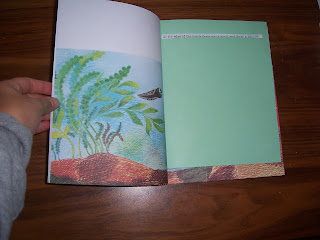
For $.10, I purchased a piece of cardstock from the print shop. I then cut a straight strip from the card stock the approximate depth and width of my chosen book's typed lines.
The sheet can be moved up or down to isolate any given line of text in the book.


